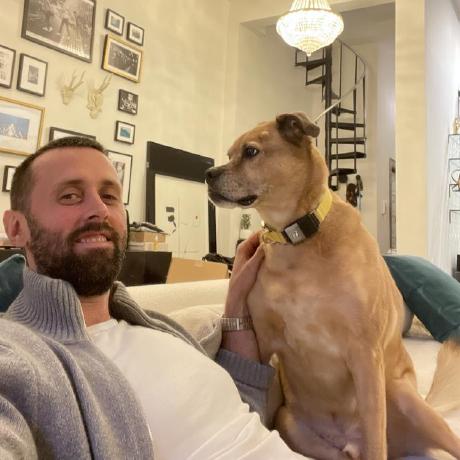Troubleshooting
A guide to debugging and troubleshooting Vector
This guide covers troubleshooting Vector. The sections are intended to be followed in order. If you’d like to troubleshoot by inspecting events flowing through your pipeline, please check out the Vector tap guide.
First, we’re sorry to hear that you’re having trouble with Vector! Reliability and operator friendliness are very important to us, and we urge you to open an issue to let us know what’s going on. This helps us improve Vector.
1. Check for any known issues
Start by searching Vector’s issues. You can filter
to the specific component via the label filter.
2. Check Vector’s logs
We’ve taken great care to ensure that Vector’s logs are high quality and helpful. In most cases the logs will surface the issue:
Tail logs:
tail -f /usr/local/var/log/vector.log
Tail logs:
tail -f /var/log/vector.log
If you aren’t using a service manager and you’re redirecting Vector’s output to a file, you can use
a utility like tail to access your logs:
tail /var/log/vector.log
Tail logs:
sudo journalctl -fu vector
3. Enable backtraces
If you see an exception in Vector’s logs then we’ve clearly found the issue. Before you report a bug, please enable backtraces:
RUST_BACKTRACE=full vector --config=/etc/vector/vector.yaml
Backtraces are critical for debugging errors. Once you have the backtrace please open a bug report issue.
4. Enable debug logging
If you don’t see an error in your Vector logs and the Vector logs appear
to be frozen, then you’ll want to drop your log level to debug:
debug level is safe for production environments.VECTOR_LOG=debug vector --config=/etc/vector/vector.yaml
vector --verbose --config=/etc/vector/vector.yaml
5. Get help
At this point, we recommend reaching out to the community for help.
If you’ve encountered a bug, please file a bug report
If you’ve identified a missing feature, please file a feature request.
If you need help, join our chat community. You can post a question and search previous questions.