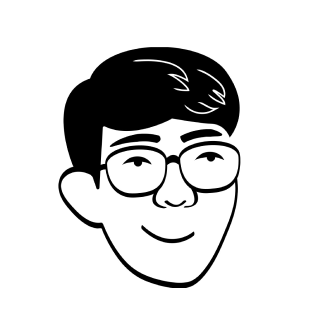Using Vector tap
Learn how to use the Vector tap CLI command to examine events as they flow through your pipeline and troubleshoot issues.
Before you begin, this guide assumes the following:
- You understand the basic Vector concepts
- You understand how to set up a basic pipeline
Vector’s tap CLI command allows you to observe events as they flow to and from
components in your pipelines. If you’ve ever attached a console sink to an
output for debug purposes and wondered if there’s a better way, you’re in the
right place. This guide walks you through how vector tap can be used to level
up your troubleshooting experience.
Getting Started
To start, we’ll reference the following base configuration, but feel free to
substitute your own. Just note that the Vector API must be enabled for vector tap to work. See under the hood for more details.
[api]
enabled = true
[sources.in]
type = "demo_logs"
format = "shuffle"
lines = [
"test1",
"test2",
]
[sinks.out]
type = "blackhole"
inputs = ["in*"]
Run Vector with this configuration and watch the configuration for changes.
vector --config path/to/config.toml -w
Now run vector tap! You should start seeing a stream of
notifications (sent to stderr) and events (sent to stdout) in your terminal.
[tap] Pattern "*" successfully matched.
{"message":"test1","source_type":"demo_logs","timestamp":"2022-02-22T19:20:40.487671258Z"}
{"message":"test2","source_type":"demo_logs","timestamp":"2022-02-22T19:20:41.486858019Z"}
...
Notifications are informative messages prefixed with [tap] and, in this case,
events are logs flowing out of the demo_logs component in. There’s a lot
going on here – component patterns, events from outputs, JSON formatting – so
let’s start by unpacking it all.
Usage Basics
Component Patterns
You can tap both the output events of components (sources or transforms) and
the input events of components (transforms or sinks) by providing component ID
patterns in the --outputs-of and --inputs-of options respectively. More
specifically, glob patterns are accepted in these options. You can also specify
output patterns as additional arguments.
Running the bare vector tap command invokes sensible defaults and is
equivalent to specifying --outputs-of "*" where "*" matches any component
ID.
Try running vector tap --inputs-of "out". The events should be the same
as before, but you’re now tapping the input events of the blackhole sink
out.
Customizing output
tap notifications provide additional context such as information about pattern
matching success or failure and improper usage of patterns. If you’d like to
hide notifications, use the --quiet option.
By default, tap outputs events encoded in JSON format. YAML and logfmt are
also supported and can be enabled by using the --format option.
Events in tap are actually sampled from their tapped components for
performance and reliability. You can change the time interval of each sample
with --interval and the maximum number of events to sample per interval with
--limit.
Try running vector tap --quiet --format logfmt. You’ll now see no
notifications and events encoded as logfmt.
...
message=test1 source_type=demo_logs timestamp=2022-02-22T20:57:01.430905309Z
message=test1 source_type=demo_logs timestamp=2022-02-22T20:57:02.430987800Z
...
Configuration reloading support
tap is compatible with configuration reloading. In other words, if you add,
remove, or edit existing components in your configuration, tap will adapt
accordingly by re-matching your provided patterns.
With vector tap running, add the following demo_logs source to the base
configuration.
[sources.in-2]
type = "demo_logs"
format = "shuffle"
lines = [
"new test1",
"new test2",
]
You’ll now see events from component in-2 appear in tap output.
...
{"message":"new test2","source_type":"demo_logs","timestamp":"2022-02-22T21:07:50.106793803Z"}
{"message":"test1","source_type":"demo_logs","timestamp":"2022-02-22T21:07:50.490873070Z"}
{"message":"new test1","source_type":"demo_logs","timestamp":"2022-02-22T21:07:51.106744949Z"}
...
You can read more about all available options in the Vector tap docs or by
running vector tap --help.
Troubleshooting Example
With the basic mechanics out of the way, let’s see how you might use tap to
troubleshoot a pipeline.
We’ll use the following Vector configuration.
[api]
enabled = true
[sources.in]
type = "demo_logs"
format = "shuffle"
lines = [
'{ "type": "icecream", "flavor": "strawberry" }',
'{ "type": "icecream", "flavor": "chocolate" }',
'{ "type": "icecream", "flavor": "wasabi" }',
]
[transforms.picky]
type = "remap"
inputs = ["in"]
drop_on_abort = true
reroute_dropped = true
source = '''
if .flavor == "strawberry" {
.happiness = 10
} else if .flavor == "chocolate" {
.happiness = 5
} else {
abort
}
'''
[sinks.store]
type = "console"
inputs = ["picky"]
target = "stdout"
encoding.codec = "json"
[sinks.trash]
type = "blackhole"
inputs = ["picky.dropped"]
Running this configuration, we expect to see our favorite ice cream logs appear
in stdout. Unfortunately, we see nothing at all. The desired events don’t look
like they’re ever reaching their destination.
We can verify this by examining the inputs of the store sink with vector tap --inputs-of "store": indeed, no events appear. We can also narrow in and
inspect the output of relevant upstream components like our remap transform.
vector tap --outputs-of "picky" (which, in this case, is effectively the same
as inspecting the inputs of store) shows that events are not flowing.
Are all the events being dropped instead? A quick glance with vector tap --outputs-of "picky.dropped" confirms that suspicion as tap starts displaying
a stream of all our dropped logs. On closer examination, it’s clear that our
events don’t have the shape we expected.
{"message":"{ \"type\": \"icecream\", \"flavor\": \"strawberry\" } }
There’s no .flavor field for our conditional to run on. Instead, the entire
payload from our source has been included in the default message field. Right,
we forgot to parse the payload into JSON. We need to add the following line in
our VRL source code:
. = parse_json!(.message)
With that modification and a quick reload of the configuration, we start seeing our precious ice cream logs in the console. Hurray!
While this was a highly contrived example, the issues highlighted are relevant
to many real world troubleshooting scenarios: unexpected input from sources,
misconfigured transformations, missing clarity on where events end up and how
they’re structured. We hope vector tap eases the troubleshooting burden
especially in larger, more complex setups where mistakes are not easy to find
by simply reading a configuration file.
Ultimately, vector tap is one tool in the wide range of Vector features that
lets you safely and reliably set up your observability pipelines. Be sure to
also check out Vector unit testing to verify the expected behavior of your
transforms and Vector internal observability for more insight into Vector
itself.
Under the hood
Under the hood, vector tap is powered by the Vector API, specifically by the
outputEventsByComponentIdPatterns subscription. If you’d like a more direct
and programmatic way to examine events in your pipeline, consider interacting
with the API directly.
vector tap will work! Simply use the --url option to specify a non-default
API address. This allows you to troubleshoot remote Vector instances.We encourage contributions and suggestions for improving vector tap!