Visualizing your Vector topology
Introducing the new graph CLI subcommand for outputting your Vector topology as a graph
This release adds a new subcommand vector graph to output the topology specified by you Vector configuration as
a graph in DOT format. This output can then be visualized using Graphviz to produce an image.
For example, if you had a config, vector.toml, like:
##
## Sources
##
[sources.internal_metrics]
type = "internal_metrics"
[sources.dd_logs]
type = "datadog_logs" # required
acknowledgements = false # optional, default
address = "0.0.0.0:8282" # required
[sources.file_gen]
type = "file"
include = ["/var/log/file_gen/**/*.log"]
read_from = "beginning"
##
## Transforms
##
[transforms.remap]
type = "remap"
inputs = ["file_gen"]
source = '''
.agent_name = "vector"
parsed, err = parse_json(.message)
if err == null {
.message = parsed
.format = "json"
} else {
.format = "ascii"
}
matches = parse_regex!(.file, r'.*/(?P<num>\d+)-(?P<name>\w+).log')
.origin, err = .host + "/" + matches.name + "/" + matches.num
if err != null {
log("Failed to parse origin from file name", level: "error")
}
'''
##
## Sinks
##
[sinks.prometheus]
type = "prometheus_exporter"
inputs = ["internal_metrics"]
address = "0.0.0.0:9598"
[sinks.dd_logs_egress]
type = "datadog_logs"
inputs = ["dd_logs"]
default_api_key = ""
encoding.codec = "json"
request.concurrency = "adaptive"
batch.max_bytes = 5242880
request.rate_limit_num = 1000
[sinks.blackhole]
type = "blackhole"
inputs = ["remap"]
And you ran the new vector graph --config vector.toml you would see:
digraph {
"internal_metrics" [shape=trapezium]
"dd_logs" [shape=trapezium]
"file_gen" [shape=trapezium]
"remap" [shape=diamond]
"file_gen" -> "remap"
"prometheus" [shape=invtrapezium]
"internal_metrics" -> "prometheus"
"dd_logs_egress" [shape=invtrapezium]
"dd_logs" -> "dd_logs_egress"
"blackhole" [shape=invtrapezium]
"remap" -> "blackhole"
}
To render this, if you have Graphviz installed, you could do:
vector graph --config vector.toml | dot -Tpng > graph.png
To get an image that looks like:
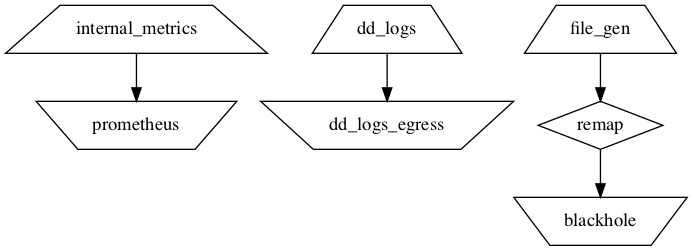
If you don’t have Graphviz installed, you can also visualize online at webgraphviz.com.
